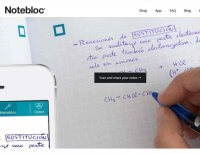 Signing agreements is a basic business requirement. You may have a paper copy, or an electronic PDF to sign, so how to you create an electronic signed copy to email to someone? The tools below allow you to quickly (three minutes) take a clean photo of the signed paper docs to email, or add signatures to an electronic PDF using a desktop application.
Signing agreements is a basic business requirement. You may have a paper copy, or an electronic PDF to sign, so how to you create an electronic signed copy to email to someone? The tools below allow you to quickly (three minutes) take a clean photo of the signed paper docs to email, or add signatures to an electronic PDF using a desktop application.
Notebloc Mobile Photo Scanning App
https://notebloc-shop.com/pages/descarga-app-notebloc-libretas-digitales
Available in both the Google Play and the iTunes stores, Notebloc allows you to quickly take a photo of all pages of a paper document, then email a PDF or JPG file. I literally went from installing the app to taking the photos, emailing the PDF and receiving it in a couple minutes. A real nice feature is that after you take the photo, the app shows it to you with handles on the corners and sides of the scanned image. If the photo is somewhat distorted then you just drag the smart handles to fit the edges of the document. The app then creates a remarkably clean, rectangular version of the page with no background. A nice feature is that you can set the end quality which changes the file size of the end document. When emailing a PDF I select the smallest size, and the result is always more than acceptable. I tried this with paintings on the wall and the result was also very good.
Adobe Acrobat Desktop PDF Signing App
https://get.adobe.com/reader/
Download the free Adobe PDF reader, but make sure to uncheck their optional installations unless you really want them. One is usually an antivirus, and if you already have one then it will cause conflicts when you install the one on this page.
Once installed, enable the Fill & Sign feature to sign and save the PDF to your local machine. When you enable Fill & Sign it steps you through a quick wizard where you select a font for your initials and signature that most closely fits your own handwriting. From that point forward you just select Fill & Sign, then click the Sign item in the top toolbar to drag your signature or initials into your PDF document.
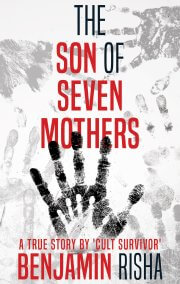

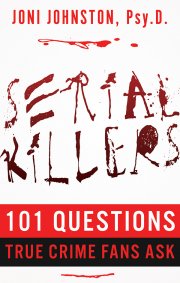
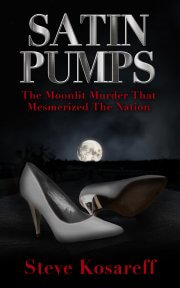
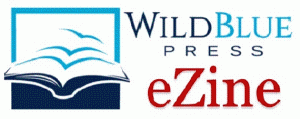 Join our email list
Join our email list
Leave a Reply